This article applies as of PRTG 22
When opening Logs in the PRTG web interface via the main menu, the log table does not load. The page remains empty and does not display logs, while the mouse pointer indicates that it is loading. How to resolve?
Loading logs in the PRTG web interface: disable your ad blocker
If you open Logs (<your-prtg-server>/log.htm) in the PRTG web interface via the main menu and the logs table does not show up, the reason is most likely that you have an ad blocker enabled in your web browser. Ad blockers like uBlock Origin block log.htm so that PRTG cannot display the logs table or it can only display the table after reloading the page (F5).
Note: We strongly recommend that you disable your ad blocker in the browser that you use to access the PRTG web interface. Ad blockers might affect other functions of PRTG as well.
Whitelist your PRTG core server
You can also whitelist your PRTG core server in the ad blocker settings. If you use uBlock Origin, for example, open its dashboard, open the tab Whitelist, and enter the address that you use to access PRTG via your web browser. Alternatively, click the big on/off switch to disable uBlock Origin for the site. The logs table now loads again.
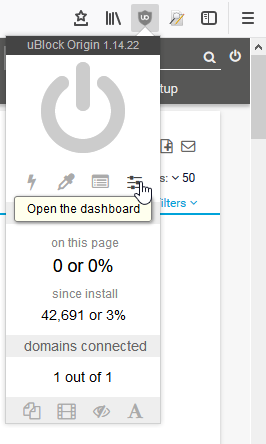
Disclaimer:
The information in the Paessler Knowledge Base comes without warranty of any kind. Use at your own risk. Before applying any instructions please exercise proper system administrator housekeeping. You must make sure that a proper backup of all your data is available.
