This article applies as of PRTG 24.3.99
To get notified via Slack or Microsoft Teams, need to provide a webhook in the PRTG notification settings. How to get webhooks for Slack and Microsoft Teams?
How to configure webhooks for PRTG notifications to Slack and Microsoft Teams
To communicate with your messaging application, PRTG needs an address to send the notification information to. This address is the URL of the webhook that you need to provide in the Slack or Microsoft Teams notification setup in PRTG under Setup | Account Settings | Notification Templates.
The webhook URL is created upon request by your messaging application. Go to your Slack or Teams workspace and create a webhook for your channel.
How to create a webhook for Slack
- In your Slack app, go to the settings page and follow the instructions from the Slack API documentation Incoming Webhook.
- Copy the Slack webhook and paste it in the Slack Webhook URL field of your Slack notification settings in PRTG.
This is what a Slack notification sent by PRTG may look like:
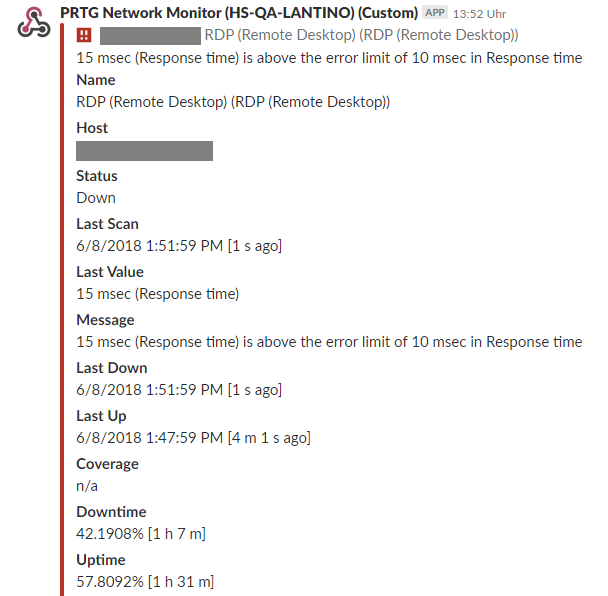
How to create a webhook for Microsoft Teams
- Open Microsoft Teams, go to the Workflows app and click on the Create tab.
- Choose the template Post to a channel when a webhook request is received. For more information about the Workflows app in Microsoft Teams, see Microsoft Support: Browse and add workflows in Microsoft Teams.
- Set up and add your workflow. For more information, see Microsoft Support: Post a workflow when a webhook request is received in Microsoft Teams.
- The app displays a URL after you successfully created the workflow. Copy this URL and paste it in the Teams Webhook URL field under the Send Microsoft Teams Message setting in PRTG.
A notification that PRTG sends could look like the following in Microsoft Teams:

Note: As of PRTG 24.3.99, the feed notification no longer includes a summary of the issue due to the transition from Office 365 connectors to workflows in Microsoft Teams:

What about other applications?
A PRTG user also successfully created a notification template that worked with Cisco WebEx Teams using a PowerShell script. For more information on this solution, see this article on Hospitable IT: PRTG Notifications for Cisco WebEx Teams.
More
- PRTG Manual: Notification Templates, sections Send Microsoft Teams Message and Send Slack Message
- PRTG Manual: Notifications
- More custom notifications at PRTG Sensor Hub
