This article applies as of PRTG 22
How can I run PRTG under a user account with reduced privileges for security reasons? What are the minimum privileges required for such an account?
Run PRTG under a different account than the local system account
You can use a dedicated Windows user account instead of a local system account to run PRTG. It does not matter if this user account is a local account or a domain account. However, it is required that the account can run as a service account.
You can change the local system accounts for both the PRTG core server service and the PRTG probe service to service accounts via services.msc.
Note: It is not necessary that both services run under the same service account.
Take the following steps:
- Open the Windows Services app.
- Scroll down to PRTG Core Server Service and PRTG Probe Service.
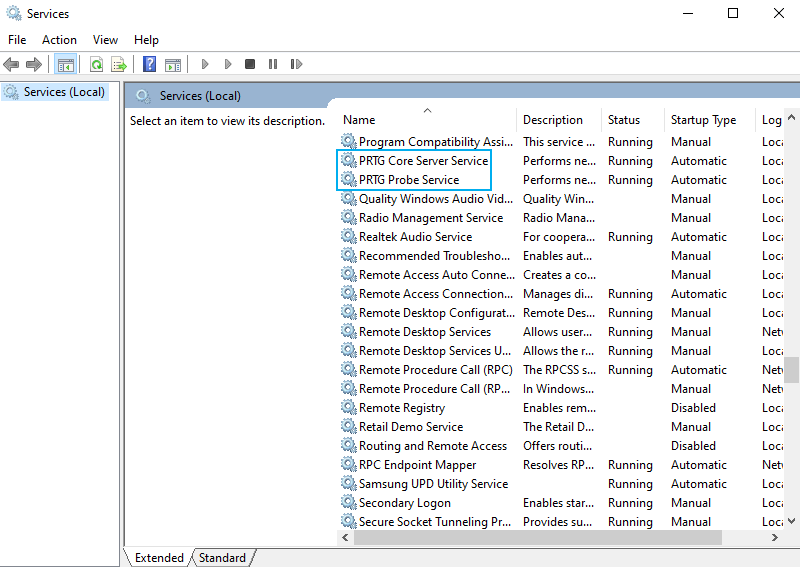
- Double-click the service that you want to edit.
- Click the Log On tab.
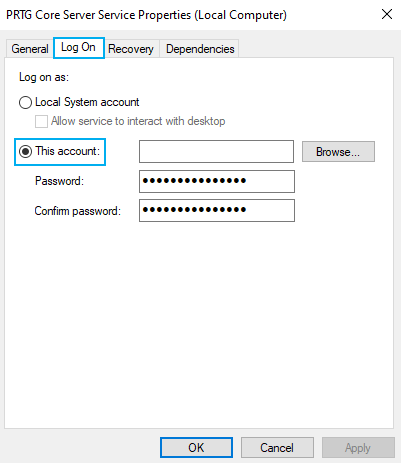
- Select This account and browse for the service account that you want to use.
- Enter and confirm the Password for the account.
- Click OK to save your settings.
The respective service now runs under a dedicated service account instead of the local system account.
Required privileges for the service account
Make sure that the service account has the following minimum privileges:
- Access to the PRTG program directory and the PRTG data directory. For more information, see the PRTG Manual: Data Storage.
- Rights to run local WMI read queries
- Rights to run EXE-based sensors
Disclaimer:
The information in the Paessler Knowledge Base comes without warranty of any kind. Use at your own risk. Before applying any instructions please exercise proper system administrator housekeeping. You must make sure that a proper backup of all your data is available.
