When connecting to the PRTG web interface with a self-signed certificate, Google Chrome shows the security warning message “Your connection is not private”. Is there a possibility to prevent this warning?
This article applies to as of PRTG 15.3.18
UPDATE: Stop Security Warnings in Google Chrome for Self-Signed Certificates
Google removed the chrome switch flag remember-cert-error-decisions that allowed users to proceed through SSL error for a specified length of time. It is no longer available in current Chrome browser versions (Chrome 44 and later).
Instead, Chrome remembers certificate decisions automatically for one week. (See the Google Chrome Help Forum.)
As a more durable solution, install your own SSL certificate for the PRTG web server.
More
- Paessler website: How to use your own SSL certificate with the PRTG web server
- Knowledge Base: How can I use a trusted SSL certificate with the PRTG web interface? Here you also get a good amount of information about which certificates you can use as well as step-by-step guides on how to install these SSL certificates.
This article applies to PRTG Network Monitor 14 or later
Note: The following article is outdated as of Google Chrome version 44 or later!
Stop Security Warnings in Google Chrome for Self-Signed Certificates
The security warning which Google Chrome shows when you connect to servers with a self-signed certificate generally includes the following lines: “Your connection is not private. Attackers might be trying to steal your information from [ip address] (for example, passwords, messages, or credit cards).”
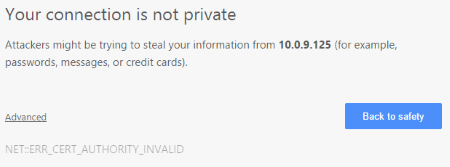
Frequent security warnings in Google Chrome like this one cannot be completely stopped. You have to proceed to your PRTG server each time manually. However, you can disable these warnings for a certain period of time. For this purpose, you need to change settings in Google Chrome:
- Copy the following link into your Google Chrome browser:
chrome://flags/#remember-cert-error-decisions - Following the link, you directly get to the settings Remember decisions to proceed through SSL errors for a specified length of time.

- In the drop-down menu, choose the time period for which you want Google Chrome to stop showing the security warning.
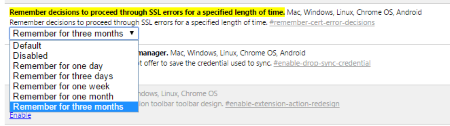
For example, if you choose Remember for three months, Google Chrome will not show the certificate security warning again for three months when you connect to the server on which PRTG is running or to another server with a self-signed certificate.
Disclaimer:
The information in the Paessler Knowledge Base comes without warranty of any kind. Use at your own risk. Before applying any instructions please exercise proper system administrator housekeeping. You must make sure that a proper backup of all your data is available.
