This article applies to PRTG Network Monitor 8 or later
The Paessler support team asked me to send my log files. What's the easiest way to do this?
Important Note:
As of PRTG Network Monitor version 13.3.6, PRTG provides an even easier way to send log files to Paessler's support team. For details, please see the article What is the best way to contact Paessler Support?
Send Logs to Paessler with PRTG
In PRTG, there is an option to collect, compress and upload your log files automatically.
Notes:
- Please only send log files when you're asked to do so by the support team.
- This option is not available in the Freeware Edition of PRTG.
Open Dialog
On the computer running the PRTG core server (in a cluster, choose the master node server), open the PRTG Server Administrator program from the Windows Start Menu. Click on the Log tab and then click on the Send Logs to Paessler... button.
The following dialog window appears:
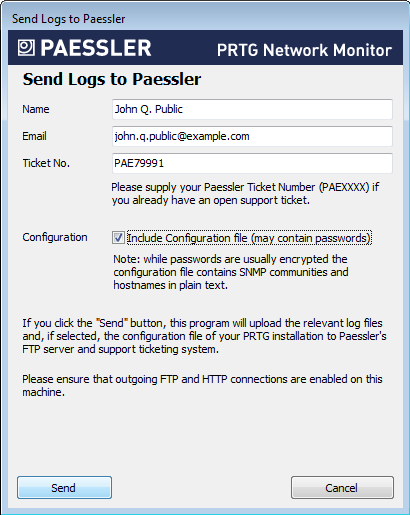
Settings
| Name | Please enter your name. |
| Please enter your valid email address. | |
Ticket No. |
|
| Configuration | Define if your configuration file will be included in the data. Passwords are usually encrypted, but there may be some passwords stored as plain text, such as an SNMP public string, etc. |
Click on the Send button to start data upload. Please make sure FTP and HTTP connections are allowed on this machine.
Note: Data is collected and sent as a ZIP file. You can review this data in the \Support Data sub-folder of your data folder (see How and where does PRTG store its data?). If uploading data fails due to your firewall policies, please email this file.
Disclaimer:
The information in the Paessler Knowledge Base comes without warranty of any kind. Use at your own risk. Before applying any instructions please exercise proper system administrator housekeeping. You must make sure that a proper backup of all your data is available.
