Core version: 18.2.41.1652
Hi, I see a few comments about how to do this on earlier versions but these seem to point towards a View option that does not appear to be within the current version. Is there a way you can hide all paused sensors and if so where can I find it in the settings?
Thanks.
Article Comments
It appears this solution is valid ONLY for the web interface. As best I can determine, there is no such view, bar or location in the desktop interface.
I think that should be fixed. I find it very useful to pause and hide devices and sensors that I don't want to see right now, but may want to use in the future without having to recreate them from scratch.
Nov, 2020 - Permalink
Hi Ken,
As it's already available on PRTG web interface, it will be available soon in the desktop client as well. Currently, we do not have an ETA for this feature.
Regards,
Nov, 2020 - Permalink

Hello,
thank you for the KB-Post. In the normal device tree view, you can temporarily hide all paused sensors by clicking on the "paused sensors"-icon on top of the device tree: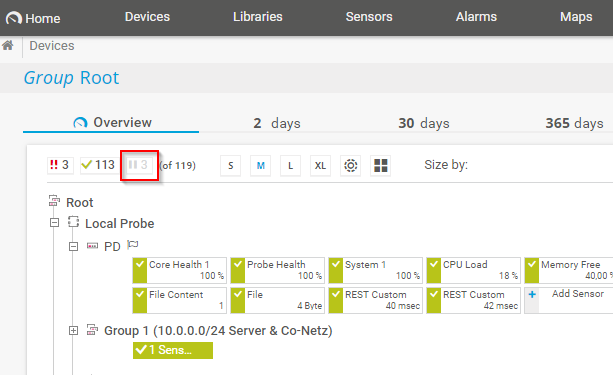
This keeps the device tree structure. It's only saved until you logut from PRTG though.
Libraries would also be an option to hide sensors in paused state, but they will just show all sensors in one big mass, without structuring the view according to groups and devices. This would be a permanent filter in the library though.
best regards.
Jun, 2018 - Permalink