How do I create an API key for Paessler PRTG OPC UA Server?
Modified on 2025-06-10 16:43:20 +0200
Important: We no longer maintain this article. The information might be out of date.
Paessler PRTG OPC UA Server requires an API key with specific access rights. How can I create an API key?
Article Comments
Creating an API key for Paessler PRTG OPC UA Server
- Open the API key settings of PRTG. To do so, go to Setup | Account Settings | API Keys or enter the following URL http(s)://<yourprtgserver>/myaccount.htm?tabid=5 in your browser.
Note: Adjust the scheme and replace <yourprtgserver> with the DNS name or the IP address of your PRTG installation.
- Hover over
 and select Add API Key from the menu to add a new API key.
and select Add API Key from the menu to add a new API key.
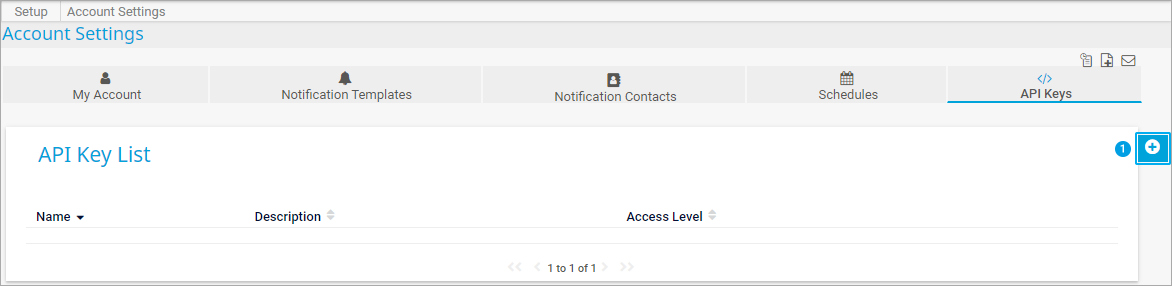 Click to enlarge
Click to enlarge
- Enter a name and a description for the API key.
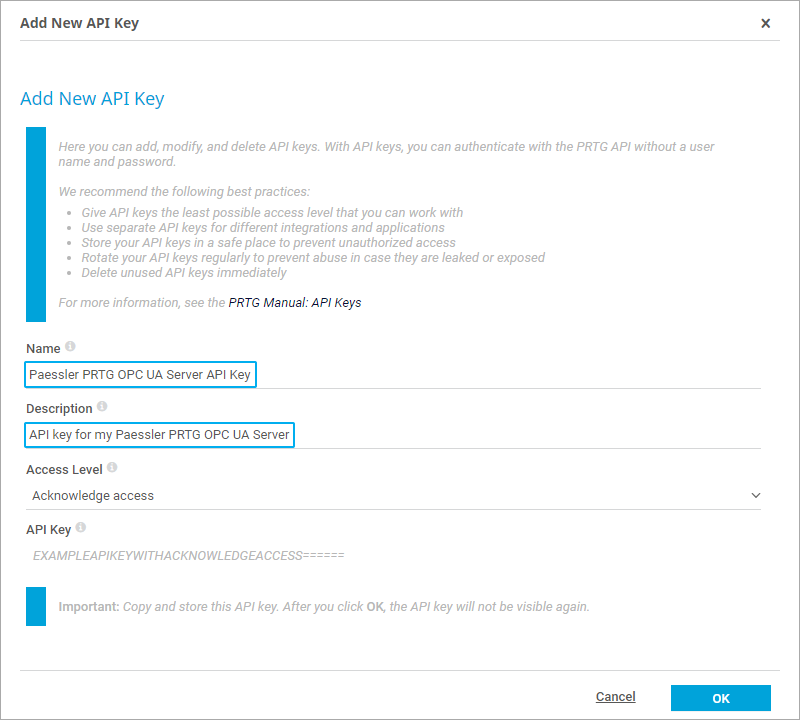 Click to enlarge
Click to enlarge
- Define the access level for the API key according to your subscription.
- Basic subscription: Leave the default access level Read access.
- Advanced subscription: Leave the default access level Read access.
- Professional subscription: Select Acknowledge access from the menu:
 Click to enlarge
Click to enlarge
- Copy the API key that was created.
Important: After you click OK, the token will not be visible again. Copy and store this token before you continue.
- Click OK.
- Enter the API key in the API Key field in the Paessler PRTG OPC UA Server installation setup program.
Mar, 2023 - Permalink
Disclaimer:
The information in the Paessler Knowledge Base comes without warranty of any kind. Use at your own risk. Before applying any instructions please exercise proper system administrator housekeeping. You must make sure that a proper backup of all your data is available.

Creating an API key for Paessler PRTG OPC UA Server
Note: Adjust the scheme and replace <yourprtgserver> with the DNS name or the IP address of your PRTG installation.
Important: After you click OK, the token will not be visible again. Copy and store this token before you continue.
Mar, 2023 - Permalink